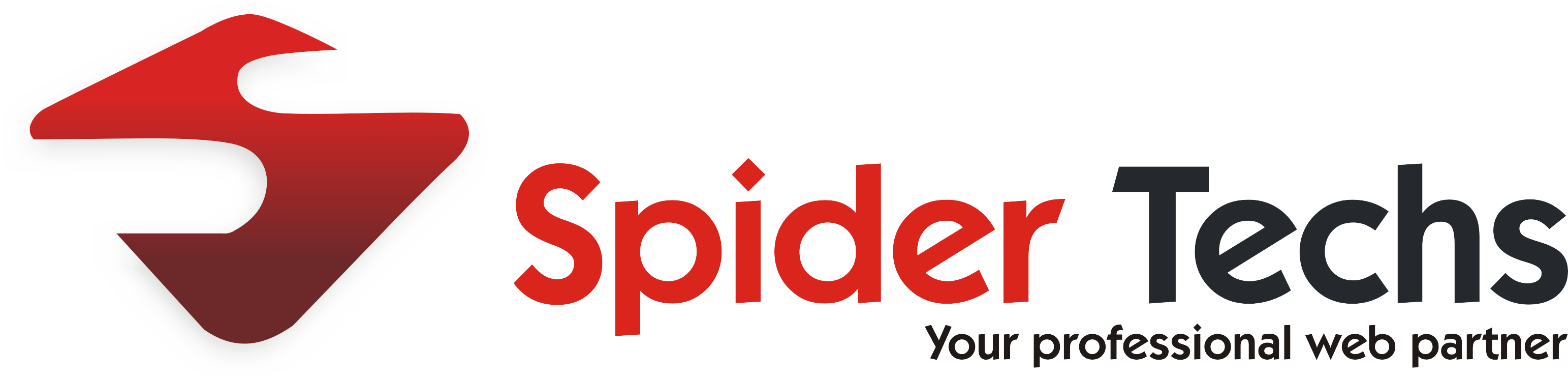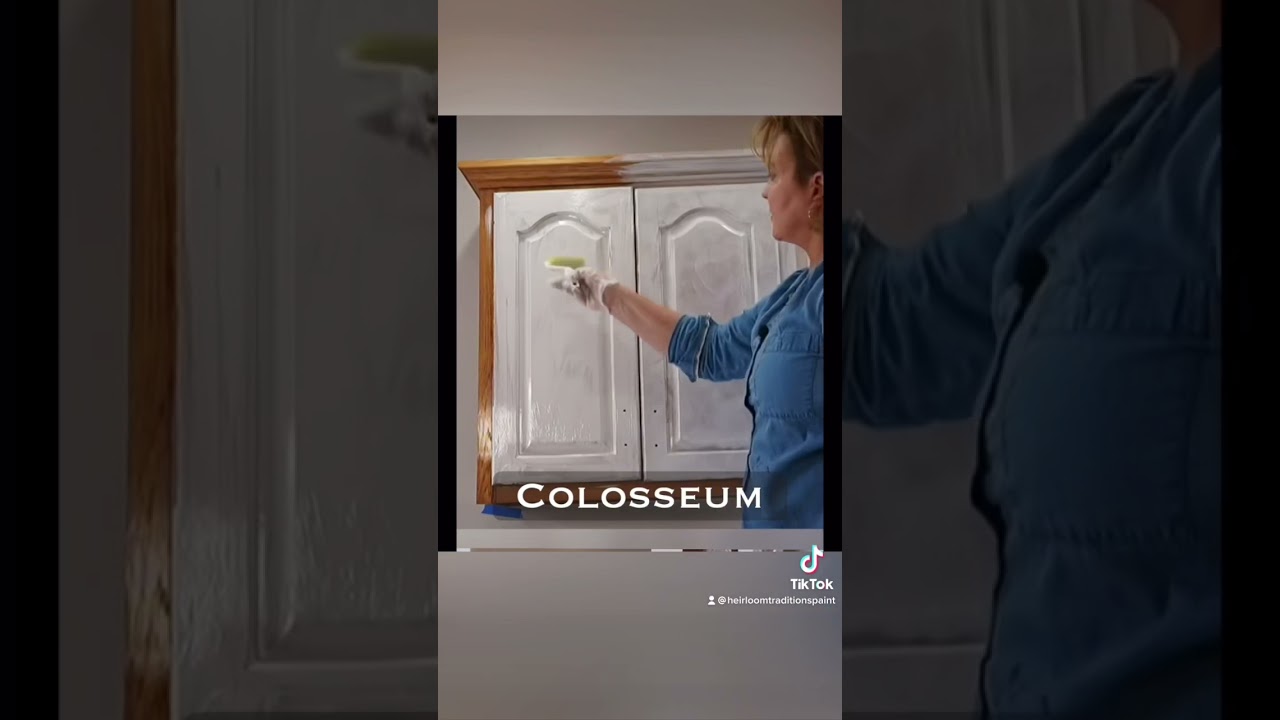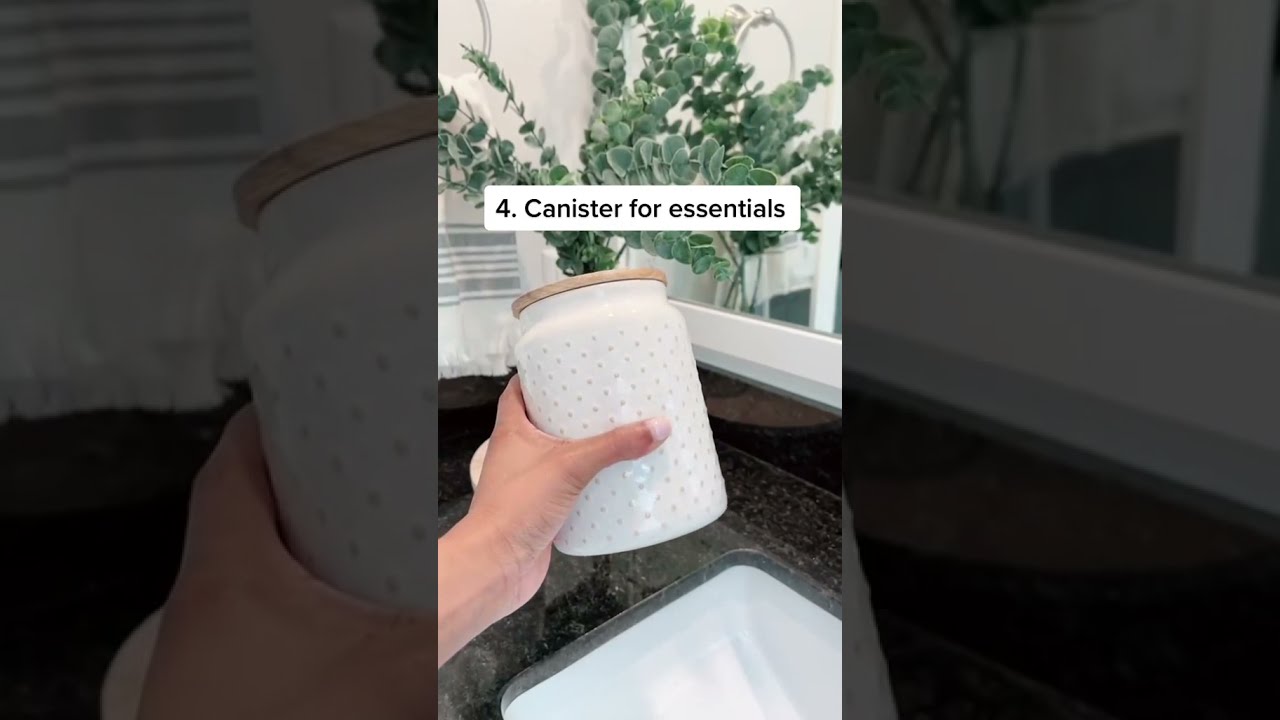How To Work On Excel Sheet 2023
Excel sheets are a versatile tool that can be used for a multitude of tasks, from organizing data to performing complex calculations. Whether you’re a seasoned professional or a beginner, knowing how to work on an Excel sheet is essential in today’s data-driven world. In this article, we will explore various tips and tricks to help you navigate Excel with ease, from basic functionalities to advanced features. So, grab your coffee and let’s dive right in!
Contents
Getting Started with Excel
What is Excel and Why is it Important?
Excel, developed by Microsoft, is a powerful spreadsheet program that allows users to store, organize, and analyze data. It provides a user-friendly interface, making it accessible to individuals with varying levels of technical expertise. Excel is widely used in businesses, educational institutions, and even personal projects due to its ability to simplify complex calculations and automate repetitive tasks.
Opening and Creating a New Excel Sheet
To begin your Excel journey, you first need to open the program. Simply double-click on the Excel icon on your desktop or search for it in the Start menu. Once Excel is open, you can create a new sheet by clicking on the Blank Workbook option. This will open a new Excel sheet where you can start entering and manipulating data.
Excel has a user-friendly interface that consists of various elements to help you navigate and work efficiently. The Ribbon is located at the top of the Excel window and contains tabs, such as Home, Insert, and Formulas, which provide access to different functionalities. The Worksheet is the main working area, displayed as a grid of cells where you can enter and manipulate data. The Formula Bar is located above the Worksheet and displays the contents of the currently selected cell. The Column Letters and Row Numbers help you reference specific cells in the Worksheet.
Working with Data in Excel
Entering and Editing Data
To enter data into an Excel sheet, simply click on a cell and start typing. You can enter text, numbers, dates, and even formulas. To edit existing data, double-click on the cell or select it and make changes in the Formula Bar. Excel also provides various formatting options to make your data visually appealing and easy to read.
Formatting Cells and Data
Excel offers a wide range of formatting options to enhance the appearance of your data. You can change the font style, size, and color, apply bold or italic formatting, and add borders to cells. Additionally, you can use conditional formatting to highlight cells that meet specific criteria, making it easier to analyze your data at a glance.
Sorting and Filtering Data
Excel allows you to sort and filter data based on specific criteria. Sorting allows you to arrange data in ascending or descending order, based on a selected column. To sort data, select the range of cells you want to sort and click on the Sort button in the Data tab. Filtering, on the other hand, enables you to display only the data that meets certain conditions. You can access the Filter feature by clicking on the Filter button in the Data tab.
Performing Basic Calculations
One of Excel’s most powerful features is its ability to perform basic calculations on your data. You can use formulas to add, subtract, multiply, and divide numbers, among other mathematical operations. To create a formula, start by typing an equal sign (=) followed by the desired calculation. For example, to add two numbers, you would enter =A1+B1 in a different cell.
Advanced Excel Features
Using Functions
Excel provides a wide range of pre-built functions that can simplify complex calculations and save you time. Functions are predefined formulas that perform specific calculations. For example, the SUM function allows you to add a range of numbers, and the AVERAGE function calculates the average of a range of values. To use a function, type its name followed by an opening parenthesis, provide the necessary arguments, and close the parenthesis.
Creating Charts and Graphs
Excel allows you to visualize your data by creating charts and graphs. Charts help you understand trends, patterns, and relationships in your data more easily. To create a chart, select the data you want to include in the chart and click on the Insert tab. Choose the desired chart type, such as a bar chart, line chart, or pie chart, and Excel will generate the chart for you. You can further customize the chart by adding titles, labels, and adjusting the formatting.
Working with PivotTables
PivotTables are a powerful feature in Excel that allows you to summarize and analyze large amounts of data quickly. They provide a way to extract meaningful insights from complex datasets. To create a PivotTable, select the data you want to analyze and click on the Insert tab. Choose the PivotTable option and follow the prompts to set up your PivotTable. You can then drag and drop fields to analyze your data from different perspectives.
Frequently Asked Questions (FAQs)
Q: How do I freeze rows or columns in Excel?
A: To freeze rows or columns in Excel, select the row below or column to the right of the row or column you want to freeze. Then, go to the View tab and click on the Freeze Panes option. Choose either Freeze Panes to freeze the selected row or column or Freeze Top Row to freeze the first row.
Q: Can I undo changes in Excel if I make a mistake?
A: Yes, Excel allows you to undo changes if you make a mistake. You can either click on the Undo button in the Quick Access Toolbar or use the shortcut Ctrl+Z to undo your most recent action. You can also use the Redo button or Ctrl+Y to reverse an undo action.
Q: How can I protect my Excel sheet from accidental changes?
A: Excel provides the option to protect your sheet from accidental changes. To do this, go to the Review tab and click on the Protect Sheet button. Set a password if desired and choose the specific actions you want to allow or restrict.
Conclusion
Excel is a powerful tool for managing and analyzing data, and knowing how to work on an Excel sheet is an invaluable skill. Whether you’re a student, a professional, or simply someone looking to stay organized, Excel can help you streamline your tasks and improve your productivity. By mastering the basics, such as entering and formatting data, and exploring advanced features like functions and PivotTables, you can unlock Excel’s full potential. So, dive into the world of Excel and start unleashing your data-driven superpowers!